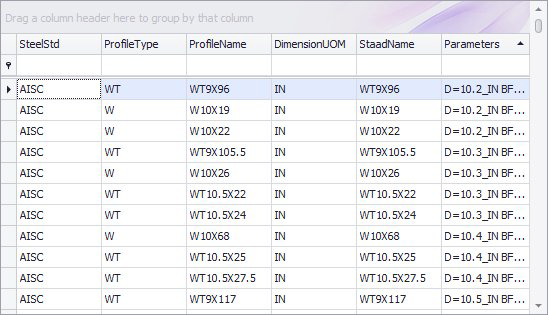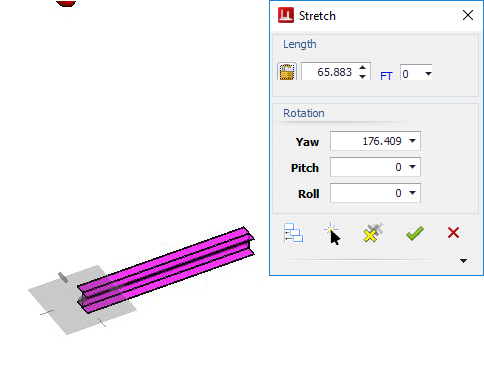Standard Procedure to Create Steel Shape
Creating steel shapes is always done using the Stretch method where the start and end points are defined in the model using either the mouse or the Stretch dialog. This options provides you flexibility to create custom support frames where a standard frame may not apply.
- Select the Create Steel Shape option.
- Select a Member Type (Extrusion or Plate) to be placed.
- In the Steel Standard grid, select the steel option from the list.
-
Select the specific steel type and size to create.
The properties of the record selected will automatically populate the corresponding fields in the Properties dialog.
- Define any additional component properties as necessary and click OK to create the steel shape.
- Pick a placement point in the drawing and use either the mouse, or the Stretch Dialog to define the location, length and rotation for the steel shape.